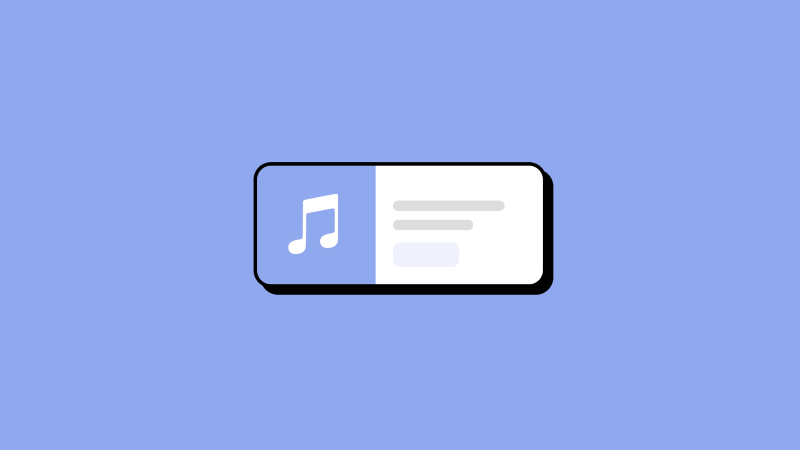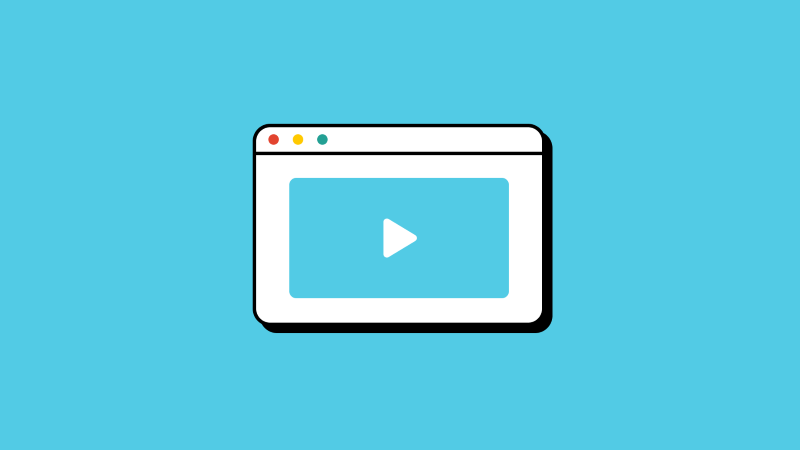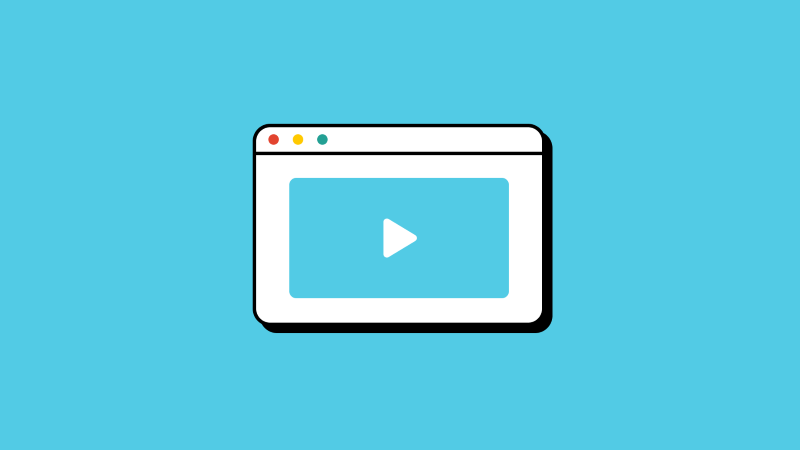As the world’s largest streaming media website, YouTube attracts billions of people to share and watch diverse videos or music daily.
Do you ever have those moments when you want to use a video's awesome background sound/music for something else? For example, you want to add it to a new video or save it as a standalone track to enjoy offline, wherever and whenever you want.
You may be interested in making a music playlist for offline use or enjoying a podcast without the video occupying storage on your computer.
Now, you can effortlessly enjoy your beloved music, courses, and other YouTube videos offline by using a nifty trick - Converting YouTube videos into MP3 format.
I've got you covered. Continue reading to find the most efficient way to convert YouTube to MP3 on Windows in the simplest way.
That answer isn't as black and white. It can be OK in some ways and illegal in some circumstances.
It is important to note that downloading and converting videos without the content creator's permission is against YouTube's terms of service. Whether it's a movie, a song, or a podcast, it is always recommended to verify if the copyright holder permits downloads from YouTube. It is good to cite the original or source if you are reusing these videos for commercial purposes. However, there haven't been any reports indicating that individuals have been charged for using YouTube-to-MP3 converters for their personal use. To this day, I haven't seen any evidence of someone facing legal consequences for downloading videos as MP3s for their own enjoyment.
Converting YouTube videos into MP3 format allows you to:
Enjoy your favorite tunes hassle-free, with no Wi-Fi required!
Create audio podcasts from filmed podcasts
Free up the storage space
Prevent eye fatigue
Itkool is a desktop app to convert and download YouTube videos. It helps you download YouTube playlists to MP3 all at once. Moreover, the robust program lets you download from thousands of other websites.
Try It FreeTo begin, install it and follow the steps.
Step 1. Access YouTube.
Head to YouTube's official website via the built-in browser. You can use YouTube the same way you do on the web browser.
Step 2. Hit Download.
Play the video you want to convert to MP3. Hit the Download button.
Step 3. Convert the video to MP3.
Hit the Audio (MP3) tab, you will see the MP3 quality options. Choose 320kbps and Hit Download. The conversion can be completed in seconds.
Alternatively, copy the URL from the web browser and paste it into the app.
Give it a shot.
Conclusion
We’ve covered how to convert YouTube to MP3 on Windows and the legitimacy of downloading YouTube content.
To be safe, remember to give credit to the source or ask for permission from the creator.
Happy conversion.