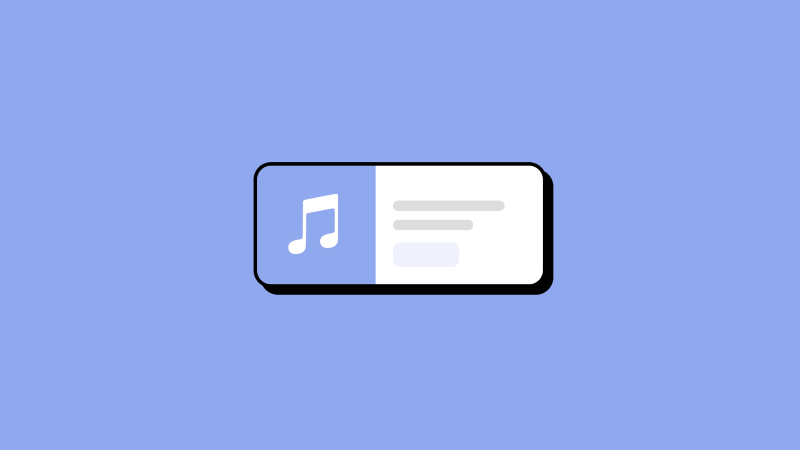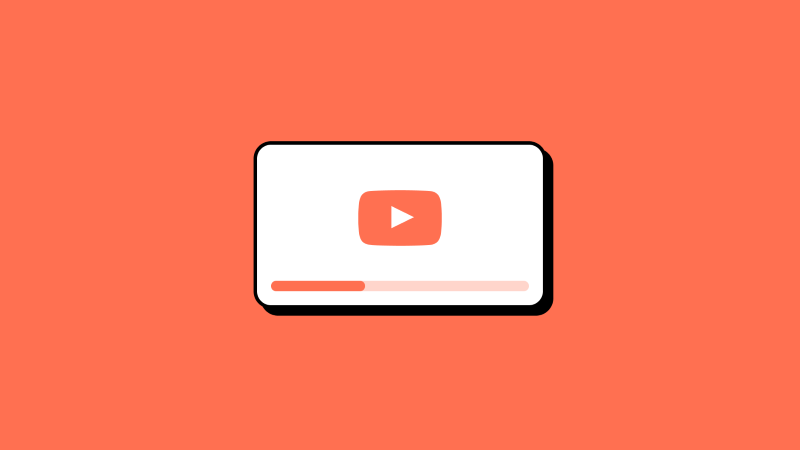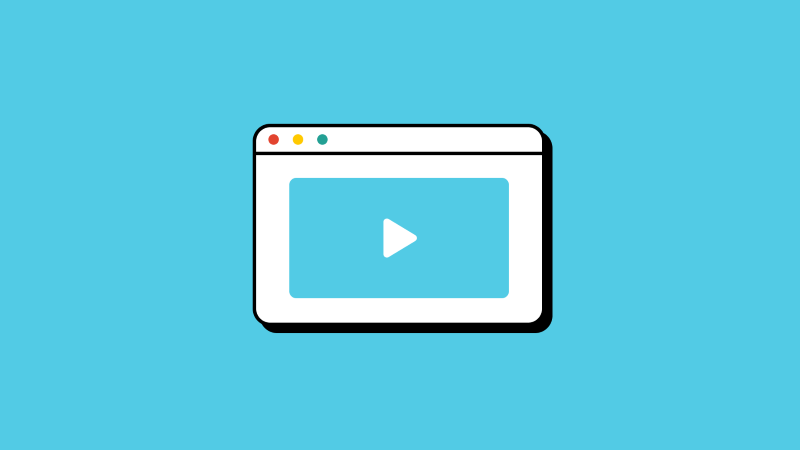What would you do if you wanted to listen to the audio while watching a tutorial video?
What would you do if you liked the sound while enjoying a video?
What would you do if you wanted to make your favorite sound as a song or a ringtone?
If you enjoy audio content, you may have attempted to find methods to convert video files to MP3 on your devices to listen to them offline while on the move.
The most straightforward solution is to convert the video into an audio format. Online videos are typically in MP4 format, which offers the most excellent compatibility across different devices, platforms, systems, and software, enabling you to enjoy them without any restrictions.
In this article, we will demonstrate simple and secure methods to convert video files to MP3 on Windows, macOS, iPhone, and Android.
Let's dive in.
To begin with, MP3 offers greater privacy and flexibility than other formats. All you need is a pair of wireless earbuds to enjoy MP3 content, allowing you to multitask while listening to audio. This eliminates the need to stare at a screen constantly for an extended period, preventing eye fatigue.
Additionally, converting a video file to MP3 allows you to save only the audio component of a video, reducing the overall file size without compromising its original quality. Suppose you have a large WAV file that cannot be easily emailed. In that case, utilizing an MP3 converter to change its format makes it smaller and ensures that the recipient can effortlessly play it back on any device.
Moving on, let's explore how to convert video to MP3 on PC, Mac, iPhone, and Android.
When converting video to MP3 on Windows, a professional converter is the most straightforward and robust approach. This converter can assist you in completing various conversions effortlessly with just a few clicks. After testing multiple video-to-MP3 converters for Windows 10, we have concluded that the Itkool MP3 Converter is the most potent one available.
Itkool MP3 Converter is a comprehensive cross-platform software that enables you to convert video to MP3 easily on Windows 11/10/8.1/8/7. With this tool, converting video to MP3 in batches is a breeze.
The converter supports the conversion of nearly all popular audio and video formats, including MP4, MOV, VOB, MKV, AVI, MPEG, OGG, AIFF, and more. According to our test results, it can swiftly convert diverse files with exceptional quality.
Let's see the steps.
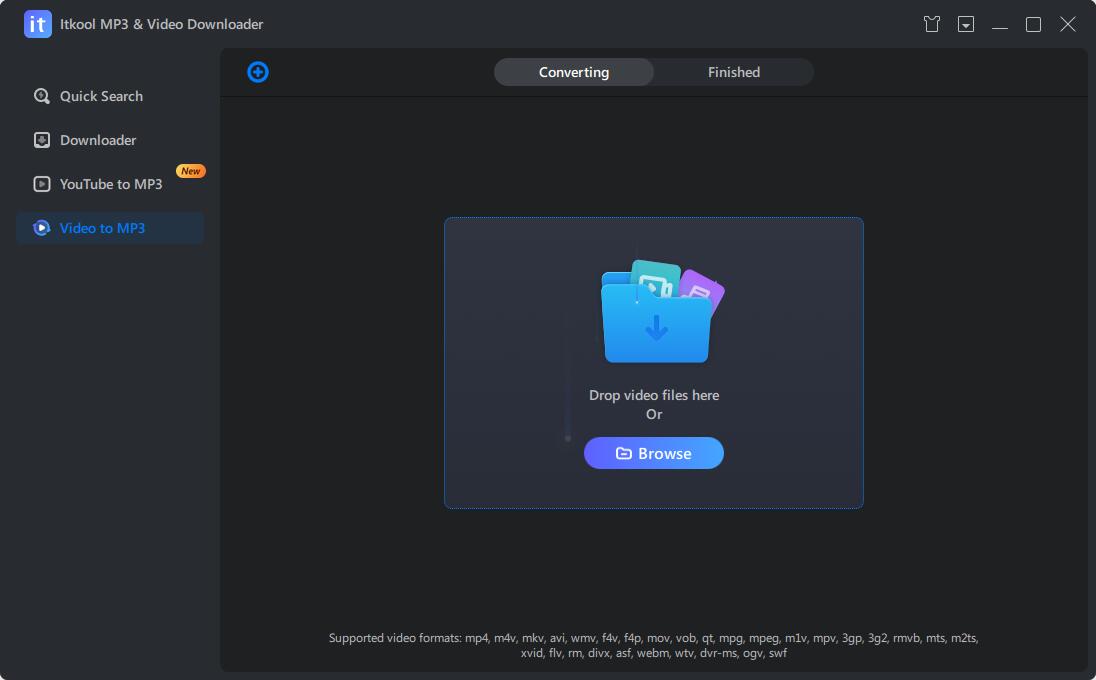
Launch the application and select the Video to MP3 option, allowing you to upload your video files effortlessly. Drag and drop the desired video files or use the upload feature, then click the Convert button. The conversion process to MP3 format is swift, ensuring you receive the converted file within seconds.
Once the conversion is complete, navigate to the Finished tab and click on the View button. This will open the folder where the video file is saved, allowing you to access and enjoy it conveniently.
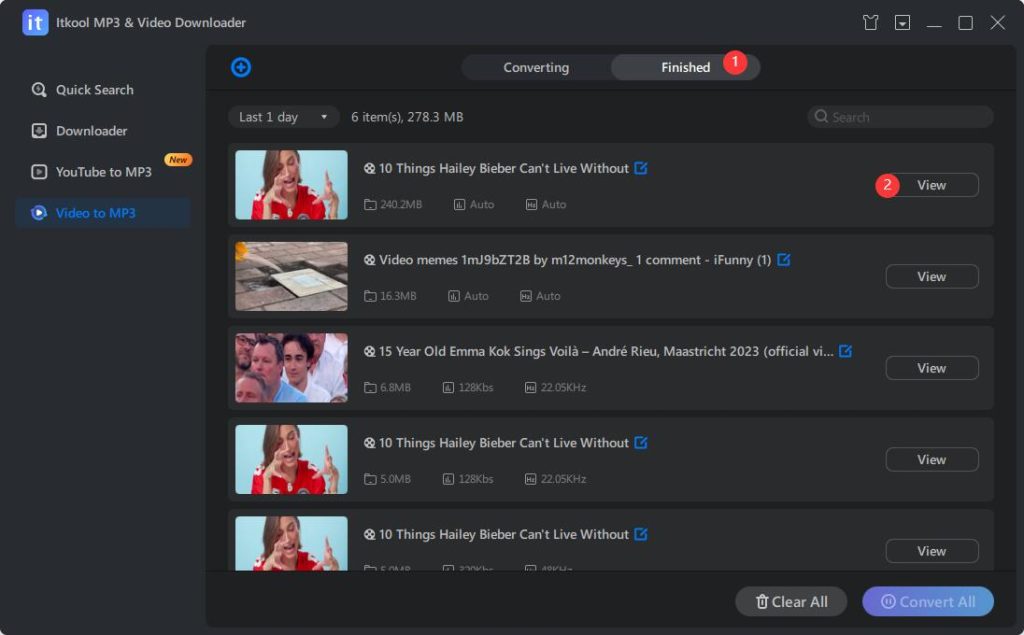
Given the multitude of MP3 converters out there, we've narrowed down the best video to MP3 converters for Mac so that you can convert your files without a hassle while still keeping your resulting tracks in excellent quality.
If you're seeking a trustworthy and efficient solution that lives up to its claims, the Itkool MP3 Converter is the perfect choice. With its user-friendly interface and seamless functionality, this professional tool effortlessly extracts MP3 audio from any video file on macOS, ensuring a hassle-free experience.
First, ensure that you have downloaded the Itkool MP3 converter on your macOS. Once the program is successfully installed, proceed to launch it. The subsequent steps remain identical to those mentioned earlier, which outline the process of converting video to MP3 on your PC.
Apple's iTunes is the ideal choice for those searching for a simple solution. It is primarily renowned as a media player or device management utility. However, it offers a range of creative functionalities for your videos, including the discreet yet powerful "Create MP3 Version" feature that allows you to extract audio from a video and save it in MP3 format.
Chances are, you already have iTunes installed on your Mac. Now, let's explore the process of converting a video file to MP3 on Mac using iTunes - it's a simple and cost-free method. However, please note that the Apple Music app has taken over iTunes for audio-related tasks, starting from macOS Catalina 10.15.
Here's how to do it.
Launch the iTunes (or Apple Music app) on your Mac.
Next, navigate to the menu bar and select iTunes (or Music) > Preferences.
Once the Preferences window appears, click on the File tab and proceed to click on Import Settings.
In the Import Settings window, locate the Import Using menu and select the desired MP3 Encoder to convert your songs.
Click OK to save the settings.
Hold down the Option key on your keyboard and choose File > Convert > Convert to MP3.
Select the video file from your local media library you wish to import and convert.
That's it! The conversion process from video to MP3 on your Mac will be completed within a few minutes. Rest assured, the original video file will remain intact in its original location.
As Itkool MP3 Converter is only available on Windows and Mac, transferring the converted files to your iPhone and Android using a cable, iTunes, or AirDrop is the most convenient approach. It eliminates the need to install supplementary applications on your Android or iPhone.
If you prefer to avoid installing apps on your computer and phone, an online video-to-MP3 converter is advisable. For example, FreeConvert is an online tool that enables you to convert video files to MP3 for free.
Step 1. Choose file.
Choose a file from a device, Dropbox, Google Drive, or URL.
Step 2. Convert video to MP3
Choose MP3 as the output format and hit Convert. It will convert the video file to MP3 instantly.
Conclusion
That's all about how to convert video to MP3 files on different devices. Remember to use these methods responsibly.
Happy listening!