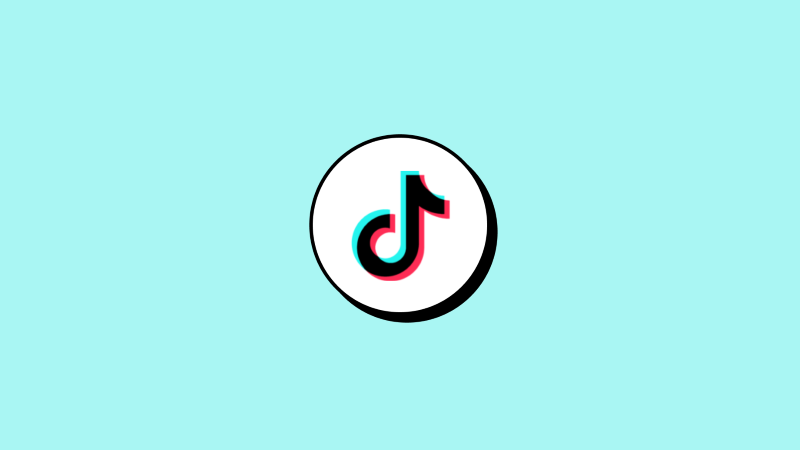Audiomack serves as an on-demand music streaming and audio exploration platform, enabling artists and creators to effortlessly upload unlimited music and podcasts for audiences via its mobile apps and website. Audiomack has been recognized as one of the top ten most pioneering companies in the music industry.
Audiomack garners over 20 million monthly users engaged in streaming, there is a growing demand for the download of songs from the platform. You might be wondering whether you can download songs from Audiomack.
In this article, I would like to show you how to download Audiomack songs on PC and phone.
Audiomack doesn't offer download options. It would help if you had a decent downloader to download songs from Audiomack on your PC. Itkool MP3 Downloader is a reliable tool that deserves a try. Install and launch it. Follow the steps below to download Audiomack songs.
Navigate to the Audiomack official website. Find the song you want to download. Right-click and choose Copy link address.
Paste the link to the Itkool search box. Choose an MP3 quality option and hit Download.
Itkool helps you download single songs and playlists from Audiomack with ease.
As Itkool is compatible with Mac, you can follow the same steps to download Audiomack songs.
Using the Audiomack mobile app, you can effortlessly download songs directly to your phone's storage for offline listening. Follow this step-by-step guide:
Step 1. Go to your Google Play Store or Apple App Store to download the Audiomack app on your Android or iPhone. Launch the app after the installation completes.
Step 2. Find the song you'd like to download to MP3 and tap the "Download" icon below the artwork. Please ensure your device is connected to WiFi during the whole downloading process.
The app will start downloading the song to your phone’s storage. You can view the progress of the download in the notification bar or the app’s download section.
Once the download is complete, you can access the downloaded song in your phone’s music library or the Audiomack app’s offline section.
If you opt to download songs from Audiomack to your phone storage using a mobile browser, follow these straightforward steps:
After confirming the folder or location, the download will commence. The download speed is contingent on your internet connection.
Upon completion, you can find and enjoy the downloaded song in your designated folder or location within your phone storage.
It's crucial to note that a stable internet connection is necessary for downloading songs from the Audiomack website. Ensure that your phone has sufficient storage space to accommodate the downloaded songs. Utilizing the Audiomack website for song downloads allows you to enjoy your favorite tunes offline, even without the Audiomack mobile app installed on your device.
Conclusion
You’ve learned how to download Audiomack songs on your PC and phone. Remember to share these methods with your friends.
Happy listening.